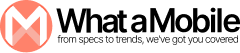Good battery health is the key to a smooth iPhone experience, where power and performance never part ways.
Introduction
We use our iPhones a ton every day, whether it’s checking emails, surfing the web, or catching up on videos. But over time, the battery can start to struggle with holding a charge like it used to when it was fresh out of the box. This is something a lot of iPhone users deal with, but the good news is that Apple has some handy tools to help you keep an eye on your battery health.
In this blog, we’ll guide you on how to check your iPhone’s battery health, what factors can impact its performance, and tips for improving and maintaining it. We’ll also show you how to use a battery health checker, share some shortcuts for quick checks, and let you know when it might be time to see a battery service provider.
1. What is iPhone Battery Health?
iPhone battery health refers to the overall condition of your phone’s battery and its ability to hold and provide power efficiently. Apple uses a feature called “Battery Health” to show you the maximum capacity of your battery relative to when it was new.
The health of your iPhone’s battery plays a critical role in how well your phone performs. As your battery degrades, you may notice a decrease in the amount of time your phone lasts on a single charge, or it may cause your phone to slow down to preserve battery life.
2. Why Battery Health Matters
Battery health is crucial because it determines how long your iPhone can last before needing a recharge. A healthy battery means your phone will run smoothly and last throughout the day. However, if the battery health deteriorates, it may result in unexpected shutdowns, slower performance, or even a significant reduction in battery life.
Monitoring your battery health is important for the following reasons:
- Avoid sudden shutdowns: A failing battery can cause your phone to turn off unexpectedly.
- Improve performance: If your battery health is optimal, your phone will run more smoothly.
- Know when to replace your battery: If your battery is no longer holding a charge properly, it might be time for a replacement.
3. How to Check iPhone Battery Health: A Step-by-Step Guide
Checking your iPhone’s battery health is easy and only takes a few simple steps. Here’s how to do it:
Step 1: Open Settings
Start by opening the Settings app on your iPhone. This is where you can manage all your phone’s features.
Step 2: Scroll Down and Tap Battery
In the settings menu, scroll down and tap on Battery. This is where you can check your battery usage and other battery-related settings.
Step 3: Tap Battery Health & Charging
Under the Battery menu, you’ll see an option labeled Battery Health & Charging. Tap on this to get detailed information about your battery health.
Step 4: Review Battery Health
On this screen, you’ll see the Maximum Capacity of your battery. This percentage shows how much of the original capacity your battery can hold. For instance, if it shows 80%, your battery can hold 80% of the charge it could when it was brand new.
Additionally, you’ll see a note about Peak Performance Capability. If your battery is in good condition, it will state that your battery is capable of supporting normal peak performance. If there are issues, it may tell you that your iPhone has experienced unexpected shutdowns or performance throttling.
4. What Does “Maximum Capacity” Mean?
The Maximum Capacity percentage tells you the current capacity of your battery compared to its original capacity when new. For example:
- 100% means the battery is like new and holds the same charge as when you first bought the phone.
- 80% means your battery can hold 80% of the charge it could when it was new, and you may need to recharge it more often.
- Below 80% indicates that the battery has significantly degraded and may need to be replaced.
As the percentage decreases, the battery’s performance will also decline, leading to a shorter usage time between charges.
5. What is “Peak Performance Capability”?
“Peak Performance Capability” refers to whether your iPhone is running at its full performance potential. Apple uses this feature to manage power requirements and reduce the likelihood of unexpected shutdowns. If your battery is unable to support peak performance, your iPhone may automatically slow down or throttle performance to prevent crashes or shutdowns.
6. Using iPhone Battery Health Checker Shortcuts
For those who like quick access to their battery health, you can set up shortcuts to make checking your battery health even easier.
Step 1: Download the Shortcuts App
If you don’t already have the Shortcuts app, you can download it for free from the App Store.
Step 2: Create a Battery Health Shortcut
- Open the Shortcuts app and tap Create Shortcut.
- Tap Add Action and search for “Battery”.
- Select “Battery Level” to show your current battery percentage.
- Add another action to Check Battery Health or set up a notification to remind you to check the health periodically.
This shortcut will allow you to quickly view your iPhone’s battery percentage and health with just a few taps.
7. Tips to Improve Battery Health
Now that you know how to check your iPhone’s battery health, here are some tips to help you keep it in good condition for as long as possible:
1. Avoid Extreme Temperatures
- Avoid leaving your iPhone in hot places: Extreme heat can degrade your battery’s health. Try not to leave your phone in direct sunlight or in hot cars.
- Don’t let your phone get too cold: Cold temperatures can also affect battery performance. Keep your phone at room temperature whenever possible.
2. Avoid Full Discharges
It’s better to charge your iPhone when it gets to around 20–30% battery rather than letting it drop to 0%. Li-ion batteries, like the ones used in iPhones, degrade faster when repeatedly fully discharged.
3. Enable Low Power Mode
When your battery is running low, turn on Low Power Mode. This reduces the performance of your iPhone and helps extend battery life until you can recharge.
4. Turn Off Unnecessary Features
Turn off features like Background App Refresh, Location Services, and Push Notifications when you don’t need them. These features can drain your battery even when you’re not actively using your phone.
5. Use Optimized Battery Charging
Go to Settings > Battery > Battery Health & Charging, and enable Optimized Battery Charging. This feature learns your charging habits and slows down charging when your battery reaches 80% to prevent aging.
8. When to Consider iPhone Battery Service
Over time, your iPhone’s battery health will naturally decline, and you may notice your phone slowing down or not holding a charge as well. If your battery health drops below 80%, it’s often time to consider getting a replacement.
Here are some signs that you should consider iPhone battery service:
- Battery Health is Below 80%: Apple recommends replacing your battery if the health falls below 80%.
- Frequent Shutdowns: If your phone shuts down unexpectedly, even when the battery has charge, it may be due to a degraded battery.
- Short Battery Life: If your iPhone’s battery drains very quickly even with moderate use, it could be time for a replacement.
- Sluggish Performance: If your phone feels slow or unresponsive, it could be due to battery throttling.
You can visit your nearest Apple Store or an authorized service provider to have your battery replaced.
9. How Much Does iPhone Battery Replacement Cost?
The cost of replacing your iPhone’s battery depends on the model of your phone. Typically, Apple charges between $49 to $69 for a battery replacement, depending on the iPhone model. If your iPhone is still under warranty or covered by AppleCare+, the replacement might be free or at a reduced cost.
FAQs
How can I check the health of my iPhone battery?
To check your iPhone battery health, go to Settings > Battery > Battery Health & Charging. Here, you’ll see the maximum capacity of your battery and if it supports peak performance.
What does it mean if my iPhone battery is at 80% health?
An 80% battery health means your battery can hold only 80% of the charge it could when it was new. You might need to charge your iPhone more frequently or consider a battery replacement.
Is it bad to charge my iPhone overnight?
Charging your iPhone overnight occasionally isn’t a huge issue. However, frequent overnight charging can keep your phone at 100% for long periods, which can stress the battery over time.
How can I improve iPhone battery health?
You can improve your battery’s health by avoiding extreme temperatures, not discharging the battery fully, enabling low power mode, and using optimized charging settings.
When should I replace my iPhone battery?
If your battery health drops below 80% or you experience frequent shutdowns, quick battery drain, or slow performance, it’s a good idea to replace your battery.
How much does it cost to replace an iPhone battery?
Battery replacement costs vary by model but typically range between $49 to $69 at Apple Stores or authorized service centers.
Conclusion
Taking care of your iPhone’s battery is super important for keeping it running smoothly and making sure it lasts all day. By regularly checking your battery health, using handy shortcuts for quick access, and following some simple tips to extend battery life, you can enjoy top-notch performance for longer.
If you see a big dip in battery health or run into problems like sluggish performance or random shutdowns, it might be time to look into iPhone battery service to get your device back in shape.