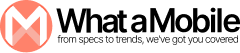Your Apple ID is the key to your digital world. Keep it locked tight.
Your Apple ID is like your personal gateway to everything Apple-related it gives you access to iCloud, the App Store, iMessage, iTunes, and a whole lot more. Basically, it stores a ton of your personal info and settings. If someone gets into your Apple ID without permission, they could misuse your information, make purchases, or even lock you out of your own accounts. That’s why it’s super important to add some extra security to your Apple ID.
In this blog, we’ll guide you through some straightforward steps to beef up your Apple ID security. You don’t need to be a tech whiz! Just follow these easy tips to keep your account safe from hackers, scams, and other risks.
1. Start with a Strong Password
The first line of defense for your Apple ID is your password. But not just any password it needs to be strong.
What makes a strong password?
A strong password is one that’s hard to guess. Avoid using simple things like your name, birthday, or “123456.” Instead, make sure your password:
- Is at least 12 characters long.
- Includes a mix of letters (uppercase and lowercase), numbers, and symbols.
- Doesn’t contain easily guessed words or phrases.
- Is unique (don’t use the same password for multiple accounts).
If you’re struggling to come up with a good password, Apple recommends using a password manager to generate and store strong passwords for you.
How to change your Apple ID password:
- Go to Settings on your iPhone or iPad.
- Tap [Your Name] at the top of the screen.
- Select Password & Security.
- Tap Change Password and follow the prompts.
You can also change your password through the Apple ID website on a computer.
2. Enable Two-Factor Authentication (2FA)
Two-factor authentication (2FA) is one of the most important security features Apple offers for your Apple ID. It adds an extra layer of protection by requiring two pieces of information before you can access your account: your password and a verification code that is sent to your trusted device.
Why is 2FA important?
With 2FA, even if someone manages to steal your password, they won’t be able to log into your account without the verification code, which only you should have access to. This makes it significantly harder for anyone to break into your Apple ID.
How to enable 2FA:
- Go to Settings and tap [Your Name].
- Tap Password & Security.
- Tap Turn On Two-Factor Authentication.
- Follow the on-screen instructions to add your trusted phone number.
Once enabled, you’ll receive a verification code on your trusted phone whenever you sign in from a new device or make major changes to your account.
3. Use a Strong Passcode on Your Device
While the password for your Apple ID is important, your device itself also needs protection. If someone gets access to your phone or iPad, they can potentially access your Apple ID settings and personal data.
What’s the best passcode?
Apple recommends using a 6-digit passcode or, even better, setting up a longer alphanumeric passcode. A simple 4-digit PIN can be cracked quickly with modern software, so a stronger passcode gives you much better protection.
How to set up a strong passcode:
- Go to Settings.
- Tap Face ID & Passcode (or Touch ID & Passcode if you have an older device).
- Tap Turn Passcode On, and enter a 6-digit (or longer) passcode.
- For extra protection, enable Face ID or Touch ID, so only your face or fingerprint can unlock the device.
4. Review Your Apple ID Devices
It’s important to keep track of which devices are connected to your Apple ID. This helps you spot any unfamiliar devices that may be using your account without your permission.
How to check your Apple ID devices:
- Open Settings on your iPhone or iPad.
- Tap [Your Name] at the top.
- Scroll down to see a list of all the devices signed in to your Apple ID.
If you notice any devices you don’t recognize, tap on the device and select Remove from Account.
5. Set Up Find My iPhone (or iPad)
If your device is lost or stolen, Find My iPhone (or iPad) can help you track it down and protect your data. Even better, you can remotely wipe your device to erase all personal information, so it doesn’t fall into the wrong hands.
How to enable Find My:
- Go to Settings and tap [Your Name].
- Tap Find My.
- Turn on Find My iPhone (or iPad) and Send Last Location to help track your device if the battery runs out.
If your device is lost, you can visit the Find My app or go to iCloud.com/find to locate it, play a sound, or even erase it remotely.
6. Secure Your Recovery Email and Security Questions
Your Apple ID recovery email and security questions can be used to reset your password if you forget it. For this reason, they need to be as secure as your main password.
Tips for securing your recovery email:
- Use a strong password for your recovery email account.
- Set up 2FA for the email account, if available.
- Regularly check your recovery email account to ensure there are no suspicious activities.
How to update security questions:
- Visit appleid.apple.com.
- Sign in to your Apple ID account.
- Scroll to the Security section, where you can edit your security questions.
7. Be Cautious with Phishing Attempts
Phishing is when hackers impersonate legitimate services (like Apple) to steal your personal information. They may send fake emails or messages pretending to be from Apple, asking for your password or other sensitive information.
How to spot phishing:
- Apple will never ask you for your password, credit card details, or any sensitive information in an email or message.
- Be cautious of links that seem unusual or unfamiliar. Always type the website address directly into your browser instead of clicking on links in emails.
- If you receive a suspicious email, forward it to reportphishing@apple.com.
8. Update Your Apple ID Regularly
Apple regularly releases updates to improve security and fix vulnerabilities. Keeping your Apple ID and your devices up-to-date ensures you have the latest protections.
How to update your devices:
- Go to Settings > General > Software Update to check for updates.
- Enable Automatic Updates to make sure you always receive the latest security patches.
9. Monitor Your Apple ID for Suspicious Activity
Stay alert for any signs that your Apple ID has been compromised. Here are a few things to watch out for:
- Unfamiliar purchases or downloads.
- A device that you don’t recognize has been added to your Apple ID.
- Notifications about your account being signed in on a new device.
What to do if you notice suspicious activity:
- Immediately change your Apple ID password.
- Remove any unfamiliar devices from your Apple ID.
- Review your recent purchases and report any fraudulent transactions to Apple.
10. Use a Password Manager
Managing a variety of complex passwords can be tricky, but a password manager can help you store and generate strong passwords. Many password managers also include 2FA features, adding another layer of security.
Some popular password managers for Apple devices:
- 1Password
- LastPass
- iCloud Keychain (Apple’s built-in password manager)
FAQs
How do I recover my Apple ID if I forget the password?
To recover your Apple ID, go to iforgot.apple.com and follow the instructions. You’ll need access to your recovery email or a trusted device to reset your password.
Can I disable two-factor authentication?
While it’s not recommended for security reasons, you can disable 2FA if your account was created before 2013. For newer accounts, 2FA is required and cannot be turned off.
What should I do if my Apple ID is hacked?
If you suspect your Apple ID has been hacked, change your password immediately, review your recent activity, and remove any unfamiliar devices. Contact Apple Support for further help.
How do I know if my Apple ID is compromised?
Signs of a compromised Apple ID include unfamiliar purchases, unrecognized devices signed into your account, or unexpected changes to your Apple ID settings.
Can someone hack my Apple ID without my password?
Yes, but it’s more difficult. Without your password, hackers would need access to your trusted device or recovery email. This is why enabling two-factor authentication is crucial.
Conclusion
To boost the security of your Apple ID, just stick to these easy tips. Make sure your password is tough to crack, turn on two-factor authentication, and always keep an eye out for any weird activity. With these measures, your Apple ID will be way more secure.