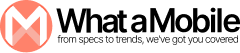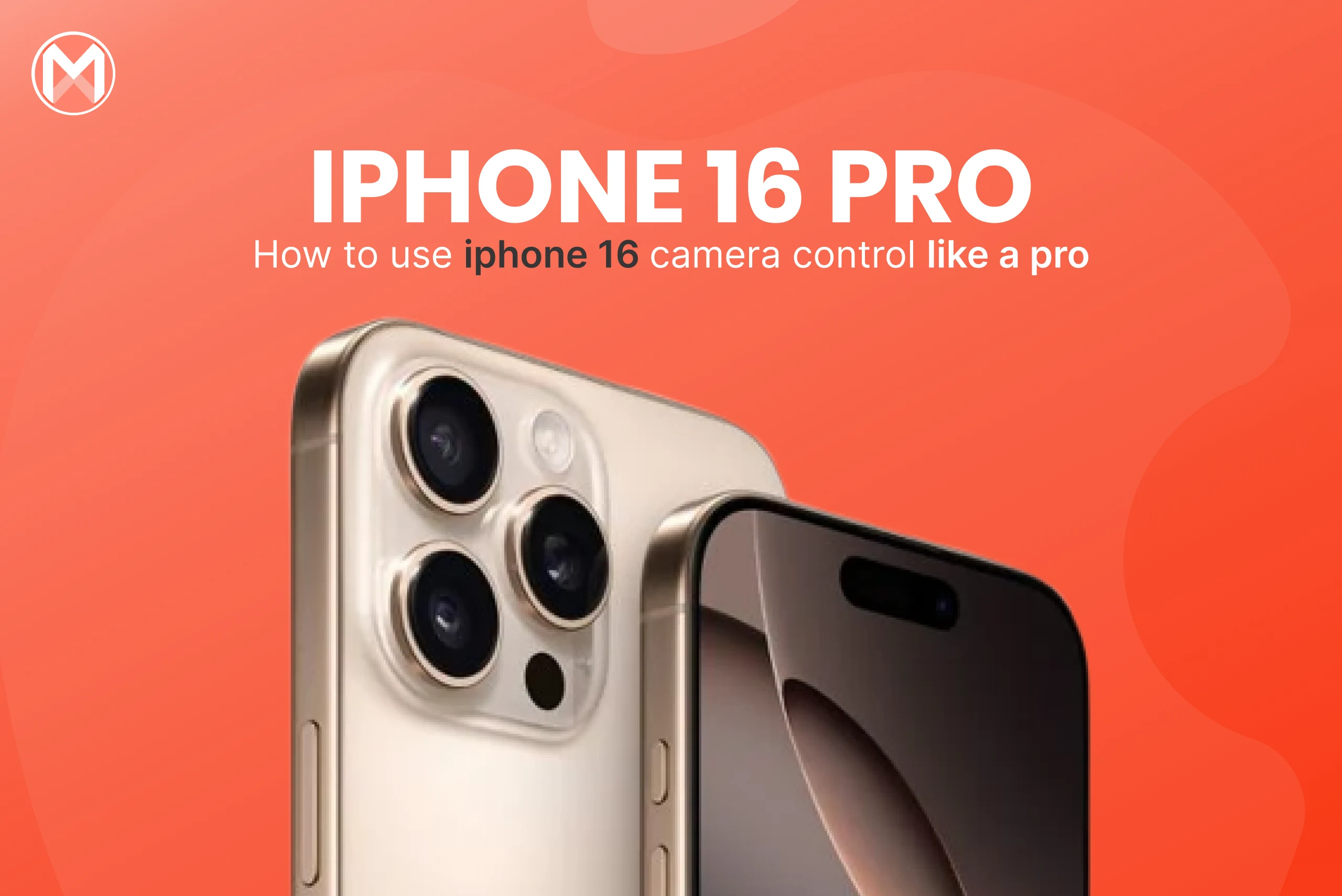A picture is worth a thousand words, but the right camera makes it priceless.
The iPhone 16 has arrived, and Apple has gone all out with the camera features. If you’re lucky enough to have one of these sleek devices, you’ve probably already discovered its incredible photography potential. However, there’s a big difference between owning a fantastic camera and actually knowing how to make the most of it. That’s what distinguishes an everyday photographer from a true expert.
In this blog, I’ll simplify the camera control features of the iPhone 16 for you. Whether taking selfies, recording videos, or photographing stunning landscapes, this guide will help you use your iPhone 16 like a true expert.
What’s New in the iPhone 16 Camera?
Before we get into the details, let’s discuss what sets the iPhone 16 camera apart. Apple has really raised the bar with the latest hardware and software enhancements. Here are some of the key features that stand out:
- 48MP Main Camera: Your photos will be sharper than ever, with insane levels of detail.
- Improved Night Mode: Your pictures look bright and natural even in low light.
- Advanced AI-Powered Controls: The iPhone 16 camera control system uses AI to adjust settings for the perfect shot automatically.
- Cinematic Video Mode in 8K: Perfect for aspiring filmmakers or anyone who wants to create stunning video content.
- Enhanced Zoom: With up to 10x optical zoom, you can capture details from a distance without losing quality.
It’s time to jump into the practical steps now that you’re familiar with what you have!
How to Use iPhone 16 Camera Control?
The iPhone 16 is built to be user-friendly, but with all its new features, it might initially seem a bit daunting. Don’t worry—I’m here to help you navigate it!
1. Explore the Camera App Layout
When you launch the camera app on your iPhone 16, you’ll spot some fresh adjustments to the layout. Here’s what awaits you:
- Modes at the Bottom: Swipe left or right to switch between Photo, Video, Portrait, and Cinematic.
- The Top Menu Bar gives you quick access to controls like flash, night mode, and Live Photos.
- Zoom Slider: Use the slider to zoom in or out seamlessly.
Spending a moment getting to know the layout is a good idea. Once you’re comfortable with your surroundings, you’ll feel more assured when using it.
2. Master the Basics
Let’s start with the basics of iPhone 16 camera control:
- Tap to Focus: Tap on your subject on the screen to set the focus. The camera will automatically adjust the exposure for that spot.
- Adjust Exposure: After you tap to focus, you’ll see a little sun icon. Slide it up or down to brighten or darken the photo.
- Zoom Like a Pro: Use the zoom slider to switch between 0.5x (ultra-wide), 1x (main camera), 3x, or even higher. Apple’s optical zoom ensures your pictures stay crisp.
3. Make the Most of Night Mode
One of the coolest features of the iPhone 16 is its improved Night Mode. Here’s how to use it:
- When the camera detects low light, Night Mode automatically activates (a little moon icon will appear at the top).
- Hold your phone steady or use a tripod to get the best results.
- You can adjust the exposure time by tapping the moon icon and dragging the slider. Longer exposure times will capture more light, but make sure you’re steady!
4. Cinematic Mode: Hollywood in Your Hands
The Cinematic Mode on the iPhone 16 allows you to create videos with a beautiful shallow depth of field, highlighting your subjects beautifully. Here’s how to get started with it:
- Swipe to Cinematic Mode in the camera app.
- Tap on your subject to focus on them. The background will blur automatically.
- You can switch focus between subjects by tapping them, even while recording.
- For the best results, try shooting in good lighting.
5. Portrait Mode: Perfect for People and Pets
Looking to capture stunning portraits for Instagram? The Portrait Mode on the iPhone 16 is the perfect place to create that magic.
- Select Portrait Mode from the camera options.
- Choose your lighting effect at the bottom (e.g., Natural Light, Studio Light, etc.).
- Ensure your subject is within the recommended distance (you’ll see prompts on the screen).
- Snap your shot and watch the background blur beautifully!
6. Pro Tips for Advanced Users
Feeling confident with the basics? Great! Let’s kick things up a notch:
- RAW Mode: If you’re into photography, turn on ProRAW mode to capture uncompressed photos. Go to Settings > Camera > Formats to enable it.
- Gridlines: Turn on the grid in Settings > Camera to help compose your shots using the rule of thirds.
- Macro Mode: Use the macro mode to get up close and personal with small objects. The camera automatically switches to it when you’re close to your subject.
- Action Mode: Shooting fast-moving subjects? Turn on Action Mode to reduce motion blur. It’s perfect for sports or kids running around.
Bonus Tips for Stunning Photos
Now that you know how to control the camera, here are a few extra tips to elevate your photography:
- Clean the Lens: It sounds simple, but a clean lens makes a huge difference in photo quality.
- Use Natural Light: Shoot in natural light for more vibrant colors whenever possible.
- Experiment with Angles: Don’t just shoot straight on. Try low-, high, or creative reflections for unique shots.
- Edit Like a Pro: After you’ve taken your picture, use the built-in editing tools in the Photos app to tweak brightness, contrast, and color.
FAQs
Can I shoot professional videos with the iPhone 16 camera?
Absolutely! The iPhone 16’s Cinematic Mode and 8K video recording are powerful tools for creating professional-quality videos.
How do I enable ProRAW mode?
Go to Settings > Camera > Formats and turn on ProRAW. This is perfect for advanced editing.
What’s the best way to use Night Mode?
Hold your phone steady or use a tripod, and adjust the exposure time for optimal results.
Does the iPhone 16 have a dedicated zoom lens?
It features a 10x optical zoom lens, ensuring high-quality zoomed-in shots.
Wrapping It Up
The iPhone 16 camera is more than just a camera; it’s your gateway to effortlessly capturing stunning memories. Whether you’re taking quick tap-to-focus photos or creating impressive videos in Cinematic Mode, the options are limitless. With some practice, you’ll be producing images and videos that will leave everyone amazed and asking, “Did you really capture that with your phone?!”
Feel free to dive in—discover, try new things, and let your imagination run wild. Remember, the greatest camera is the one you’re comfortable with.
Happy shooting!